Nowadays, blogging is big business. While anyone can be a blogger, not everyone will have a high-level of success like top influencers unless effort is put into making it happen.
This article highlights the framework to help quickly increase your blog traffic, which I’ll get to in a minute, but the first thing you should do is ensure your posts are structured right and contain share-worthy content. Otherwise, it won’t matter what strategies you implement.
Once your blog flow is down pat and content is on point, you’ve won half the battle. Now let’s win the war.
Are you ready to quickly scale your blog and gain a bevy of loyal readers? Great!
Here’s how.
Disclaimer: This post contains affiliate links. This means, at no cost to you, I may earn a commission if you click through and make a purchase. I only recommend tools or resources that are beneficial to my biz and I believe would be the same for yours. I am not paid to endorse these companies. You can read my full disclosure here.
Thank you for supporting my blog.
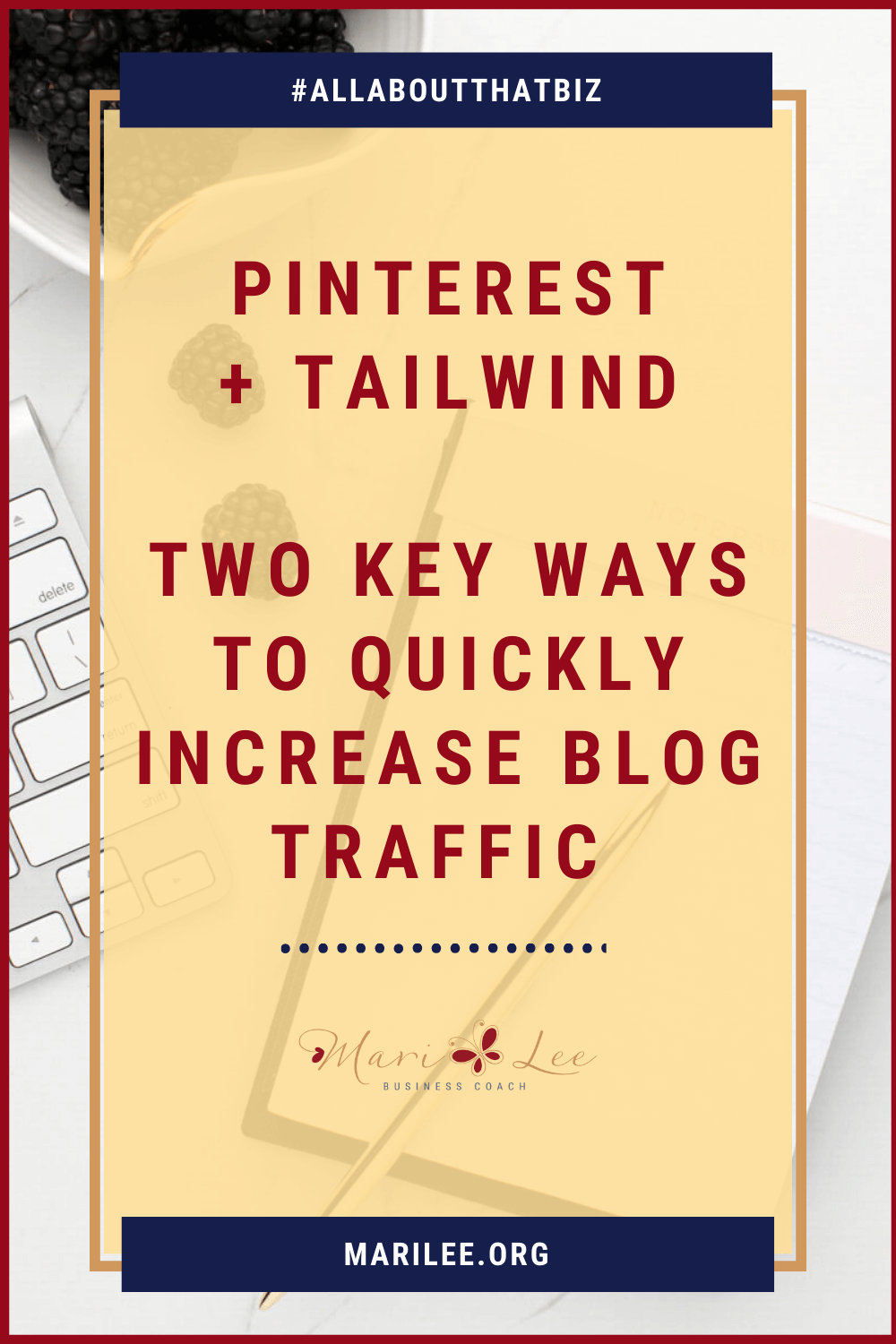
1 – Market on Pinterest
Some of you may think, “what’s Pinterest?” Others may think, “oh, I’ve heard of them, but it’s not my thing.”
Regardless, if you’re not using this platform, or you are using it but not consistently, here’s why you should.
What is Pinterest & How Does It Work?
Pinterest is a platform with close to 300 million people searching topics at any given moment. They provide a golden opportunity to quickly increase your blog traffic, grow your biz (or both!).
In their words, they are “a visual discovery engine for finding ideas like recipes, home and style inspiration, and more. With billions of Pins on Pinterest, you’ll always find ideas to spark inspiration. When you discover Pins, you love, save them to boards to keep your ideas organized and easy to find.”
So to boil it down, Pinterest is a search engine like Google, but instead of clicking a link to view the articles you want to read, you click a graphic (“Pin”) that a user (“Pinner’) created and posted. If you like what you’ve read, you can then save the Pin to a board for future reference.
Let me show you what I mean.
The first picture below depicts what Pinterest looks like when you’re on your Home page.
If you look at the top left, you’ll see an orange arrow pointing to the search bar where I’ve already typed in “how to start a blog.” That search brought up the colorful Pins that all boast information on how to get started. Now, if you were to click on the Pin in yellow titled, “What kind of blog should I start? Take the quiz & find out,” it would lead directly to the article on the author’s website or landing page.
If you want to save the Pin, hover your mouse anywhere over the yellow Pin, and a red “save” button will appear. Also, you will see a drop-down arrow that will allow you to choose the correct board to save it.
One other thing to point out, also across the top of the image is small boxes in pink, orange, black, and gray. Those are clickable tabs set up by Pinterest that you can use to narrow your search further if you want.
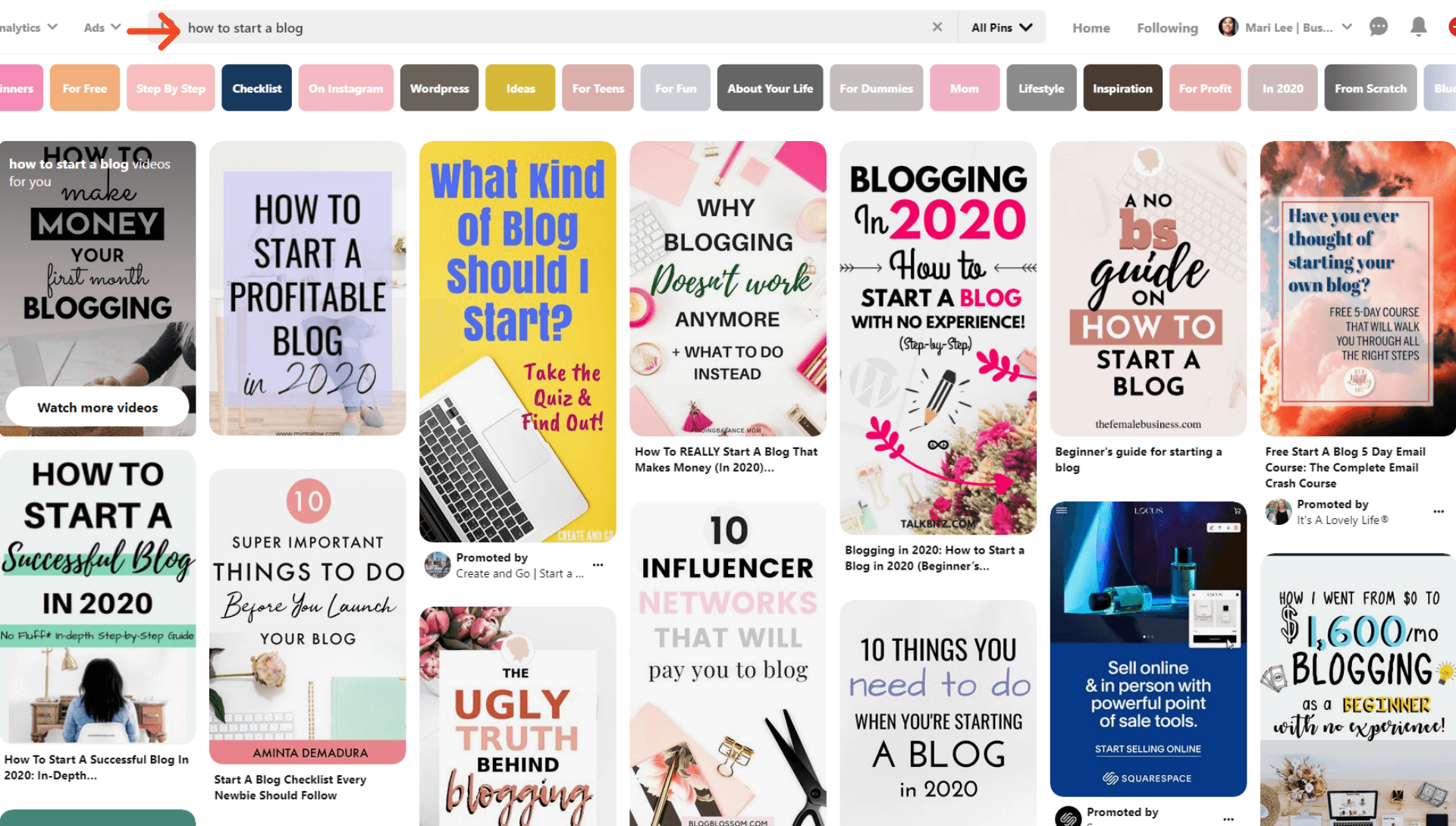
Pinterest Boards
The following picture shows the boards that I’ve set up on my account. As a reminder, your boards are where you store and keep Pins organized. Not only does this make it more manageable for you to find a Pin you’ve saved, but it also gives any user who comes across your page an instant eye-view of what your business is all about.
Because my account is specifically for my coaching business, the boards I created all pertain to business-related content, such as How to Start an Online Biz, Attracting Clients, Increasing Your Sales, Marketing Your Biz, and others.
Now let’s step back and revisit the yellow graphic (Pin) in the picture above again. As I mentioned before, if I chose to save it, I would hover over the graphic and click on the red “save” button to Pin it to my board. In this case, the board of choice would be my All Things Blogging board (highlighted in the image below with the big red arrow) since I initially searched for “how to start a blog.”
Moving on. You may notice that I have the same red, blue, and yellow graphic on several boards, with the only difference being the different board names. These graphics are called board covers. You don’t need to create covers if you don’t want to, but to me, it makes your boards and account page look more professional.
Pinterest Group Boards
On the other hand, the boards that you see without the covers are group boards. The person who created the group board can invite and add other Pinners as contributors. If you join one or more, you’re allowing yourself an opportunity to boost your blog even more.
Because everyone doesn’t use covers, Pinterest makes it easy to distinguish a group board from a regular board. The way you know the difference is by looking in the lower left-hand corner. If it shows what appears to be a circle profile picture, it’s a group board. You’ll see what I mean if you look at the next to last row in the picture. There, I put a bright pink arrow right at the spot where the circle profile is on all group boards.
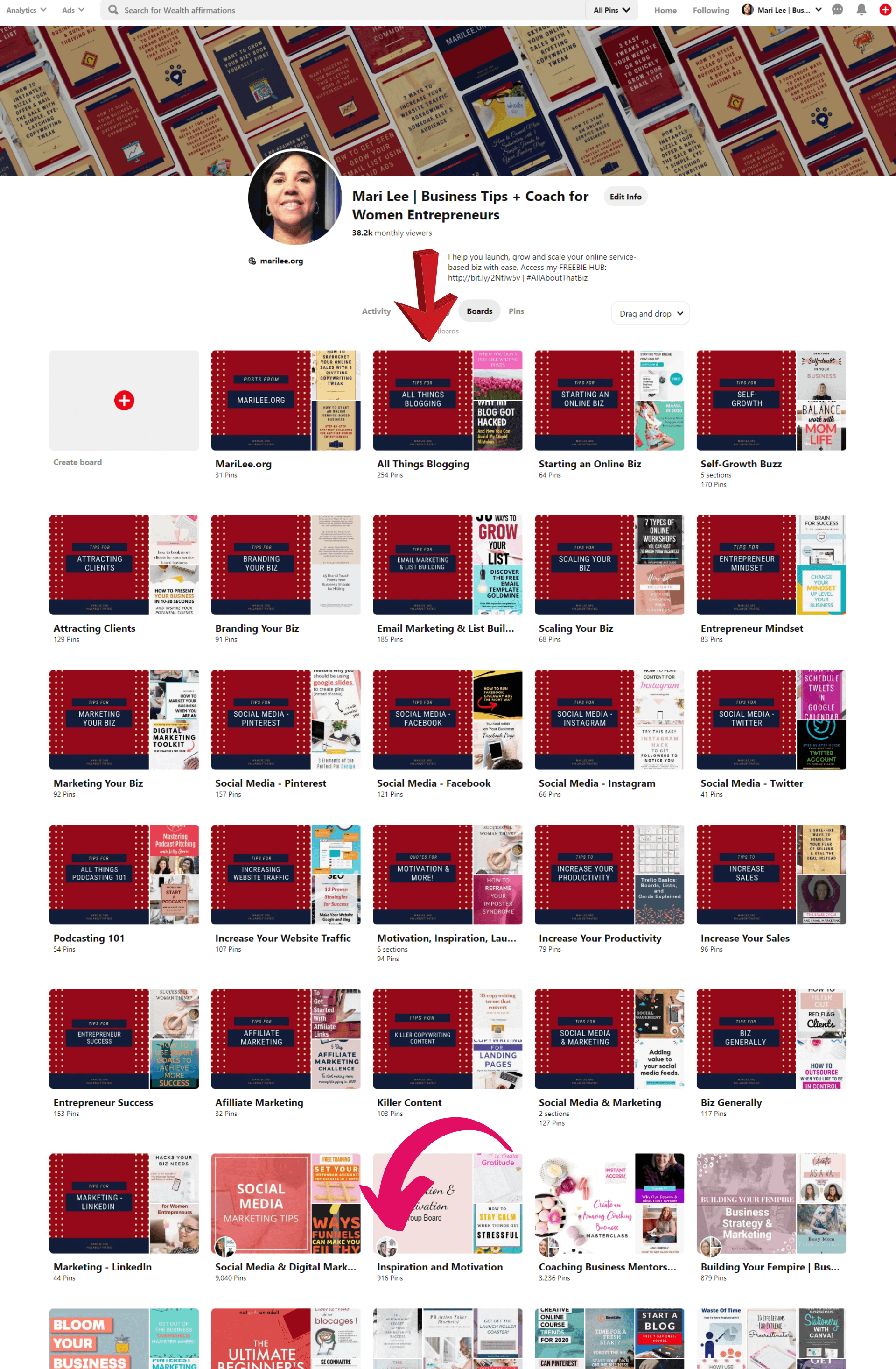
Basic Pinterest Metrics
Because my target audience hangs out on Pinterest, it’s a no-brainer for me to market here. And in the few short months that I’ve had my account, I’m proud of what I’ve accomplished thus far. If your audience hangs out here too, it’d be wise to make it a part of your daily marketing routine.
I hope you see by now that Pinterest is not another social media site where people hang out to chat, make funny faces with filters, or create stories, but a platform where you can get your blog posts in front of thousands (or millions) for free. You also have the option to do paid ads if you wish, which I’ve done a few to date.
Here’s an image showing my combined reach and personal results for free and paid traffic on a few of my Pins over 60 days. The results include direct pinning from my website and via Tailwind.
For reference, here are a few basic Pinterest analytics:
- Impressions = the total # of times your Pins were shown
- Total audience = the # of people who have viewed or engaged with all the Pins you’ve saved (both organic and ads), as well as any Pins that Pinners saved from your claimed website
- Engagements = the total # of engagements on your Pins, including saves, closeups, link clicks, and carousel card swipes
- Engaged Audience = the # of people who saw or acted (repinned, liked, or clicked) on any of your pins
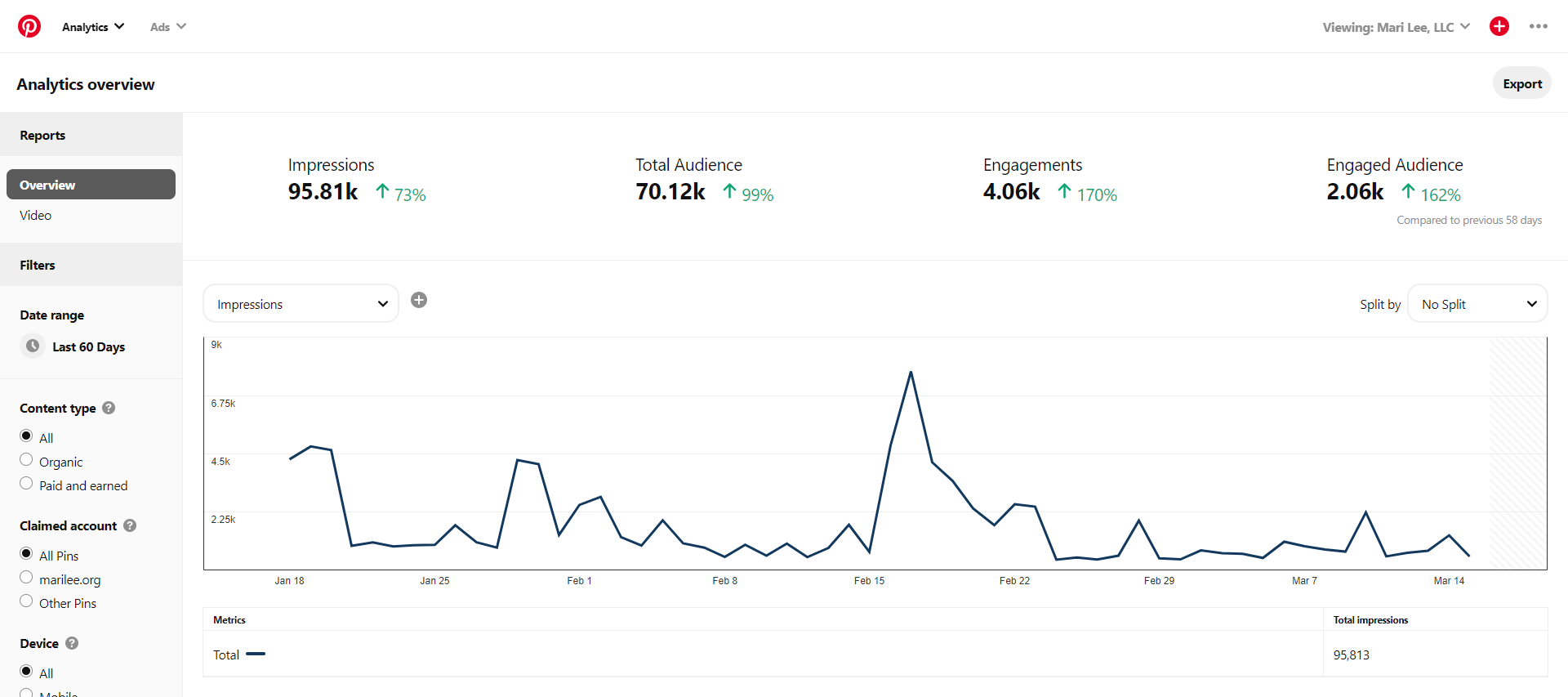
2 – Use Tailwind
Okay, now that you have some basic details on the benefits of Pinterest, let’s talk about the cherry on top – Tailwind.
What is Tailwind?
Tailwind is a Pinterest Partner that offers a scheduling tool that helps you schedule multiple Pins to various boards on Pinterest (and Instagram) in minutes. Not only does their tool save you the headache from scrolling through your Home feed to find single Pins to pin, but their Smart Schedule also automatically sets your Pins to post at a time they’ve determined your intended audience is searching. So you have peace of mind knowing you’re reaching who you want to reach at just the right time.
Furthermore, if you take advantage of their Smart Loop option, the Pins you set up will automatically loop without you having to set it again. There is a subscription fee (“PowerUps”) for this option, but I think you’ll agree that it’s worth it once you see how it works and reduces your scheduling time that much more. Each year, Tailwind publishes typical results of Tailwind members, so you can see firsthand how the average growth rate looks.
You also can see all your scheduled Pins and the boards you’ve got them assigned to in one fell swoop. Hence, it’s easy to ensure you’re not overly pinning to one board at any given time. Another benefit is that you can join “Communities” to find and Pin content, which can help boost blog traffic to your site.
Speaking of content, Pinterest updated its best practices in early 2020 concerning the most effective way to increase your traffic and grow your reach, which I’ll touch on for a minute.
Pinterest Algorithm
Pinterest’s algorithm favors and prioritizes “fresh,” high-quality content. “Fresh” content means that Pins with new graphics/images tend to be distributed across users’ Home feeds more than Pins with older graphics.
Don’t get me wrong, you may still circulate older Pins as you see fit, but your pinning strategy should include more new content than old, so it gives you the best chance to grow.
** Pro-tip **: when you’re creating a graphic that will serve as the Pin for the blog post you are promoting, create a few additional graphics as well. They can all have the same title if you want, or you can change it up, but the images you select must be different.
The images below outline two different Pins I created for two separate articles on my blog. Each one has a varied background + I varied the titles on each as well. Ideally, it would be best if you aimed to create between 5-10 graphics for one blog post.
As a result, each one is “fresh” in Pinterest’s eyes. Not only will they recognize the fresh content and favor it for display, but your followers and others searching will also enjoy seeing new Pins in their feeds. And with a few clicks, you can schedule them all to pin with Tailwind.
Tailwind Communities
As I alluded to a minute ago, Tailwind offers “Communities,” which is another way to increase your blog traffic fast. Communities are similar to Pinterest Group Boards in that it is a collaborative effort where bloggers and other people share their Pins and that of others too.
For a low monthly or annual cost (“PowerUps”), you can join as many Communities as you want, so your chances for more exposure and traffic skyrocket even more.
Each Community has set rules clearly outlined on their respective “wall” that you must follow, or you’re subject to being booted out. These rules include but are not limited to sharing permission, pinning to sharing ratio, and more.
In Conclusion …
With Pinterest, you can showcase a library of various boards on your business page where the masses may come to get the 411 on the topics you offer, or share Pins with your target audience, join or create group boards, and more. Additionally, users can follow you, repin your content, and comment on your Pins too.
With Tailwind, you can batch and schedule your Pins in a few minutes without all the fuss and headache of Pinning one by one. You can also join Tailwind Communities to support others by sharing content, and others will do the same for you and do so much more.
Marketing on Pinterest is a powerhouse move, but using it with Tailwind in conjunction helps quickly increase your blog traffic and build the powerhouse biz you dreamed of. Together, they quickly increase your blog traffic and maximizes its reach so you can get seen, grow your blog (and biz), and build a base of loyal followers with ease.
Start a free trial with Tailwind for Pinterest and schedule and publish up to 100 Pins – FREE!
A small request: If you liked this post, please share it.
Blogging takes time, dedication, and a lot of work from creating content, graphics, and much more. But I take on this labor of love because I want to do my part to inspire and empower women to launch, grow, and scale their dream business or blog.
Whether you're a regular reader or stumbled across my blog for the first time, welcome.
I'm glad you're here.
Every share would help me a lot, and I appreciate your consideration.
Some great suggestions:
- Pin it
- Share it to your favorite blog + biz Facebook group
- Tweet it
- or share it with another of your favorite social or networking platforms
The share buttons are on the left-hand side of this page.
Thank you so much!


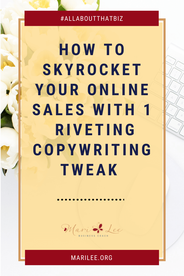




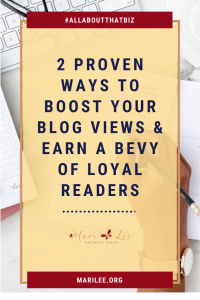
Awesome tips here!
Thank you!
It is so great. thanks for your sharing
Thank you!
Thank you for sharing these tips! Very helpful!
Thanks, Krystin! Glad they’re helpful to you.